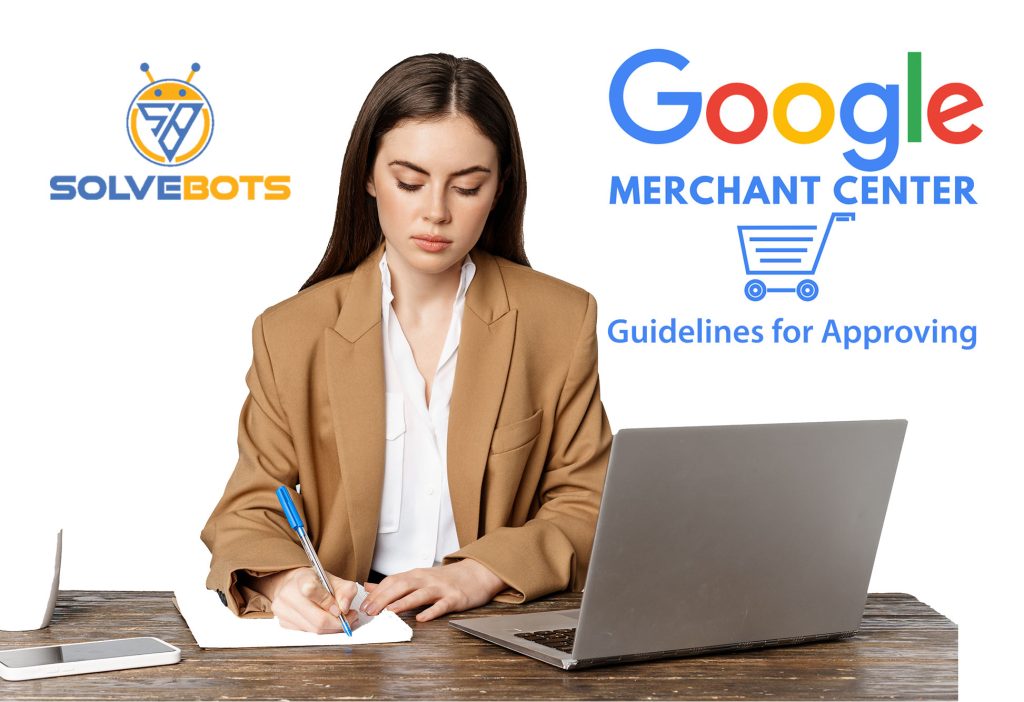Google Merchant Center Guidelines for Approving
Starter Checklist
There are a few prerequisites before you can start your Google merchant center journey. To Make things easy, we’ve listed these out below:
- Sign Up for Google Merchant Center
- Create Return Policy on the Website
- Create Shipping Policy on the website
- Create Purchase Policy on the website, Clearly Showing Payment Options (Like credit card logos in the footer)
- Verify website URL
- Upload your Business Information & Branding.
- Enable Paid Listings & Complete Onboarding Steps.
- Create & Upload Your Product Feed
- Create Shipping & Tax Options
- Enable Free listings
- Enable Dynamic Remarketing
- Launch Shopping Campaign!
Product Feed Requirements
Product feeds can appear overwhelming, but we assure you. It’s not too bad! Here is what you need on your feed to make things work:
ID
A unique identifier for each product in your catalog. Each product variant will have it’s own ID. Be sure to not change your ID in the future as this will reset historical data for this product.
TITLE
The product title that will appear on your shopping ads. You have 150 characters. So make sure you pack this title with highly-relevant, high-intent keywords that relate to your product.
DESCRIPTION
A general description of your product or service. You have a large number of characters so using your general website description here is a good idea.
LINK
The product page URL you want someone to land on.
CONDITION
Are you selling new or used items? Write new for new items and used for used items.
PRICE
Indicate how much your product costs. Must be displayed as [Price][Currency]. So for example,
If our product is $500. We would notate 500.00 USD. Do not use currency symbols.
SALE PRICE
When your product goes on sale, fill this section in with the sale price. Google will automatically display 0 % or price deduction tag on the shopping ads. Again, you must use the price format shown above.
AVAILABILITY
Indicated as “in stock” or “Out of stock”, this will determine whether your product is eligible to show.
IMAGE LINK
A link to your product image. A 1*1 image ratio is best for shopping ads. Ensure no writing or stickers are on your image to avoid disapproval.
GTIN
This would be a long numeric value that is your UPN or Unique Product Number (a globally unique identifying number for your product –typically purchase from GTIN suppliers). NOTE: Not required
MPN
An internal SKU or Manufacturer Part Number to identify a product. Must be unique to your product and variant like ID.
BRAND
Your brand name
IDENTIFIER EXISTS
Label as “True” if you fill in both the MPN & Brand Columns OR if you fill in the GTIN column.
GOOGLE PRODUCT CATEGORY
Categorizes your given product to help Google better serve your shopping ads. A full list of categories
TITLE OPTIMIZATIONS
With 150 characters in a Shopping Title, you want to make sure you fill this with as many high-intent, High-relevant keywords to bolster your title. This will help Google serve your ads to more people
BAD TITLE
Blue Socks
GOOD TITLE
Blue Socks, Size Small | Best Most Comfortable Socks for Men & Women | 100% Cotton | Socks Warehouse Brand
IMAGE OPTIMIZATIONS
Make sure your images are product or lifestyle – testing both to determine which yields a stronger CTR. You can boost product imagery by adding colored backgrounds.